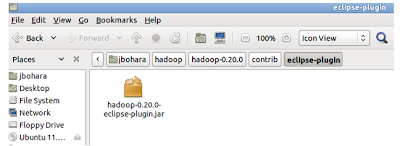Install the Windows Subsystem for Linux
Install the Windows Subsystem for Linux Before installing any Linux distros for WSL, you must ensure that the "Windows Subsystem for Linux" optional feature is enabled. For this, follow the steps below: Go to Search -> Type PowerShell -> Open PowerShell as Administrator Enable "Windows Subsystem for Linux" feature by running this command E nable-WindowsOptionalFeature -Online -FeatureName Microsoft-Windows - Subsystem-Linux Enabling "Windows Subsystem for Linux" feature Restart your computer when prompted. 3. Open the Microsoft Store and choose your favorite Linux distribution. Here we choose the Ubuntu 18.04 LTS From the distro's page, select "Get" Once download is completed, click Launch button to lunch the application. It make take a few minutes to install. During the installation, you need to input a username and password. Once it is d...